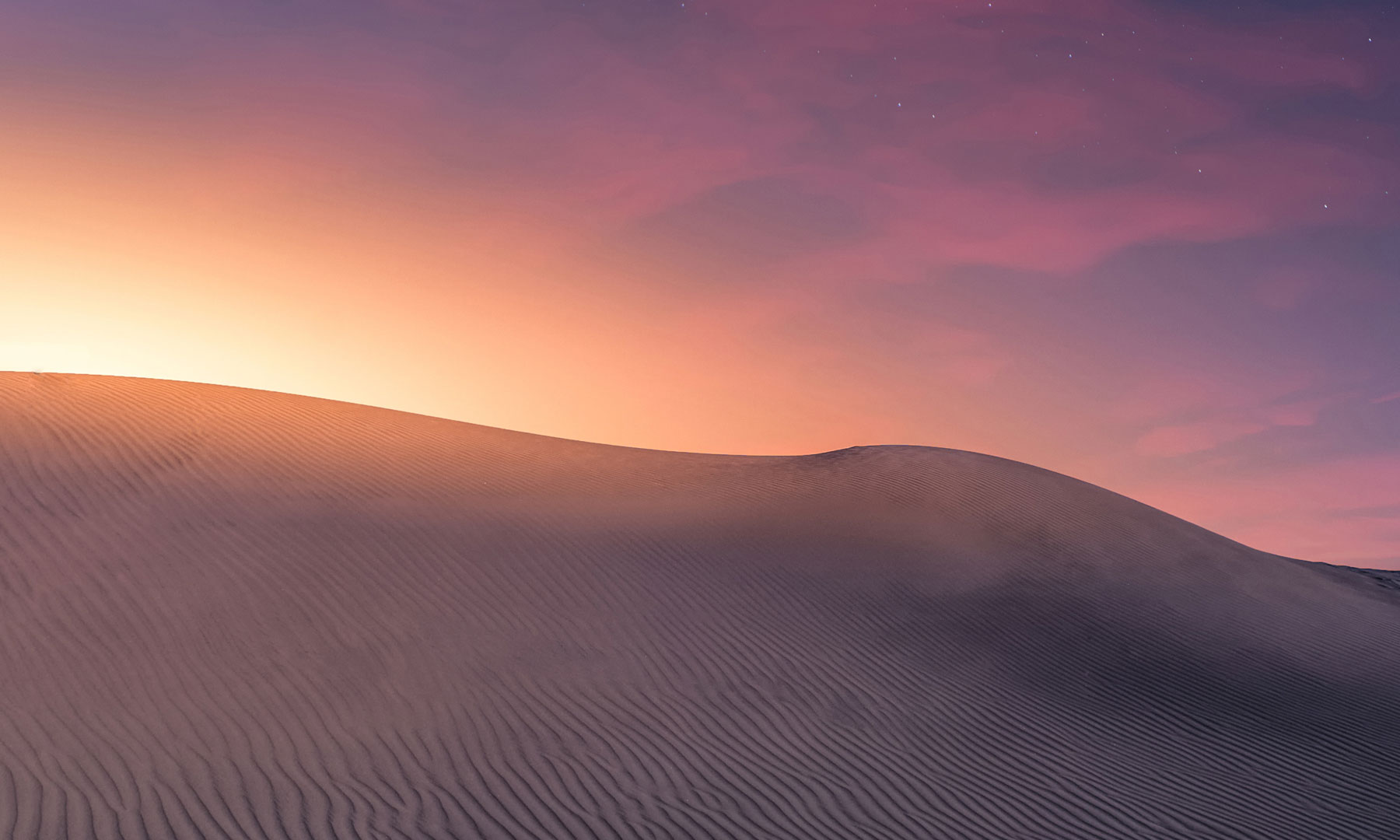- Required Dependencies
- https://umod.org/plugins/image-library
Build and Deploy without any limits
Build at monuments, in the air, under water, or in TC blocked area's
Deploy objects wherever you might need them...
...at Walls, upside down, or also stacked on top of others
Full native input | No need to learn any new commands
Easy removal of anything you placed | Smooth grade-changing and rotating
Build without any need for resources | Objects are unlimited placeable
Words tell much | Pictures tell more | Animated tutorials tell ALL
Current update state: Creator's-Update released
Plugin usage fundamentals (buttons and keys are mentioned by their client defaults):Build at monuments, in the air, under water, or in TC blocked area's
Deploy objects wherever you might need them...
...at Walls, upside down, or also stacked on top of others
Full native input | No need to learn any new commands
Easy removal of anything you placed | Smooth grade-changing and rotating
Build without any need for resources | Objects are unlimited placeable
Words tell much | Pictures tell more | Animated tutorials tell ALL
It gets activated|deactivated per each user either by chat- or console- command.
The defaults here are set in the config:
Code:
Chat: /ubertool
Console: ut.toggle (meant to bind it byself to a preferred key)- Building Planner
- Semi-Automatic Pistol
- Hammer
If these items or also one or two do not exist, it does create these item(s) before trying to move them into the belt.
This means in result: It's highly recommended to have those items either present in your inventory or at least anywhere 3 slots free, before activating the plugin.
These 3 Items have specialized functions (thats why they also got stuffed with specialized thumbnails)
Building Planner:
The planner will have a circled input-overlay over each constructionblock image to realize the needed client-to-server interaction.
The overlay gets always activated when the plan is hold and you rightclick-hold-open the construction menu.
You would need then to leftclick (and also train it to-do like) inside the lightblue circle over the targetblock image.
The chat does print-out then (to be proof) the clicked block name.
In such cases you did release the rightclick again without leftclicked, the overlay will remain active and needs to be closed by a click anywhere near the middle or anywhere outside the circles.
The overlay is per default scaled to fit any 16:9 screen resolutions.
In case of the displayed circle overlay does not match correct over the constructionmenu and looks more like an ellipsis than a circle, then you need to provide the correct scaling for your needs by providing width and height like for 1280x800:
Code:
Chat: /uberscale 1280 800
Console: ut.scale 1280 800Semi-Automatic Pistol:
The pistol will be your handy removertool. It's always free of ammo and holds a lasersight for perfect remove-aim also on distances.
The laser light gets auto-activated when you switch from another item to this pistol.
A leftclick does only try-single-remove what it hits and what also valid to be removed; Mainly any by players created stuff.
An aimed (hold rightclick) leftclick does try-all-remove like known from the public removertool.
Hammer:
The hammer is primary a repair-tool for anything being able to repair.
It does also try to repair any direct surrounding blocks or deployables.
These were the main functions to work basically with the tools.
Beside these there are special keys and key-combos implemented to ease up more a builders life.
Building Planner:
The default buildinggrade at tool activation is always TopTier.
When the plan is hold you can browse endless left or right through all available grades.
The changed grade will be printed into chat and stays at this until the next change or a tool disable
Code:
Hold DUCK and Press LEFT -or- RIGHT // Default control scheme
Code:
Press RELOADHammer:
When the hammer is hold, you will notice either a small green box on buildingblocks, or a yellow one for deployables.
This shall indicate where you are currently looking-at in this moment, when it's one of these these types and it's also in range.
Looking at a buildingblock lets you circle-change always the grade from low to high through all available grades except Twigs:
Code:
Press FIRE_THIRD
Code:
Press RELOADPlugin configuration desciptions:
The current config file contains all needed (up to the current state), but it's planned to extend it by the customers choices:
JavaScript:
{
"Commands": {
"Plugin toggle by chat": "ubertool",
"Plugin toggle by console": "ut.toggle",
"Set scale by chat": "uberscale",
"Set scale by console": "ut.scale"
},
"Effects": {
"Effect on placing Blocks": "assets/bundled/prefabs/fx/build/frame_place.prefab",
"Effect on remove Blocks": "assets/bundled/prefabs/fx/item_break.prefab",
"Effect on remove Deployables": "assets/bundled/prefabs/fx/dig_effect.prefab"
},
"Formatting": {
"colorTextMsg": "#b3cbce",
"pluginPrefix": "UberTool",
"prefixColor": "#468499",
"prefixFormat": "<color={0}>{1}</color>: "
},
"Options": {
"Default scaling for matrix overlay (16:9)": 1.6
},
"Permission": {
"Plugin usage permission": "ubertool.canuse",
"PseudoAdmin permissions": [
"fauxadmin.allowed",
"fakeadmin.allow"
]
},
"Tool": {
"Change placed quarrys|pumps to static": true,
"Check for existing Hammer": true,
"Check for existing Planner": true,
"Check for existing Remover": true,
"Enable perimeter repair": true,
"Maximum Deployer distance": 8.0,
"Override stability while building": true,
"Perimeter repair range": 3.0,
"Remover pistol range": 24.0
}
}
JavaScript:
{
"Activated": "Tool activated.",
"Deactivated": "Tool deactivated.",
"ChangedGrade": "Changed grade to <color=#32d38b>{0}</color>.",
"SwitchedPlan": "Switched plan to <color=#00c96f>{0}</color>.",
"CurrentScale": "Your current scale is <color=#00c96f>{0}</color>.",
"NewScale": "Your new scale is <color=#00c96f>{0}</color>.",
"RepairedMulti": "Repaired {0} damaged objects."
}
JavaScript:
{
"Plyrnf": {
"76561198207963xxx": {
"SF": 1.77777779
},
"76561198019072xxx": {
"SF": 1.6
},
"76561198053060xxx": {
"SF": 1.6
}
}
}Either use the chatcommand, or you make yourself a keybind with the provided console command.
Chat default = "ubertool"
Console default = "ut.toggle"
...more coming soon...